Updated 18th October 2017
Kyle posted a link to this Photoshop blog post today, announcing that his brushes will now only be available through an Adobe Creative Cloud subscription. If you have already purchased and downloaded his brushes from Gumroad, you can still use the tutorial below to install the brushes into Adobe Sketch. If you do not have the downloaded files, you can only access his brushes through Creative Cloud.
If you have any questions about the new system, please direct them to Kyle or Adobe. I do not know how it works and cannot help you with it! However I will continue to answer questions about the old system, if I can.
Updated 11th May 2017 to include information on deleting files, and importing from sources other than Creative Cloud.
I’m a huge fan of Kyle T Webster’s amazing Photoshop brushes, and use them almost exclusively. It’s now possible to load these brushes into the iPad app Adobe Sketch, which until recently only used .abr (brush) files rather than .tpl (tool) files, which is what Kyle’s brushes use.
My iPad is a recent purchase and I’m still figuring it out. As a result of that it took me a while to load the .tpl files, so here’s a little guide to tell you how to do it! I’m using a Mac with Photoshop CC.
Loading Files
1. Preparation
The first thing to do is to make sure your Adobe Sketch app is up to date. You can check this by going to the App Store and pressing the Updates button on the bottom right. There’ll be a list of apps that need updating.
2. Choosing Brushes
Kyle is now organising his brush downloads differently, so if you download the newest Megapack, for example, it will be organised into folders named Blenders, Brushes, and Erasers. At the moment erasers, mixer brushes and smudge tools can’t be brought into Adobe Sketch. The brushes are broken down into different groups so you can choose which files you want to bring into Sketch.
If you want to create your own file, perhaps with your favourites, then you’ll need to do so from within Photoshop on your computer. Select Edit>Presets>Preset Manager.
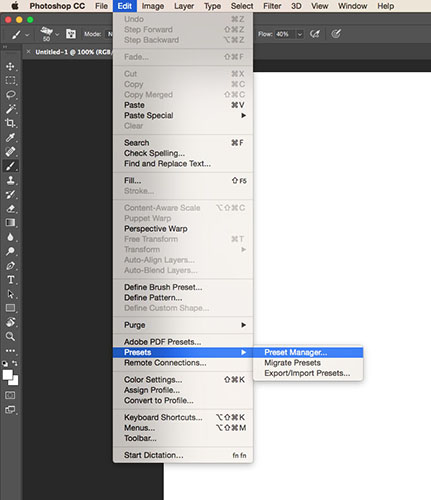
Change the Preset Type from Brushes to Tools.
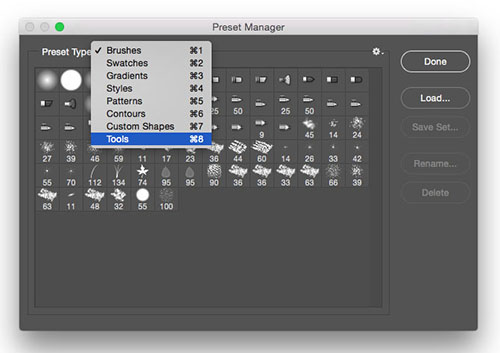
Select the tools that you want to export and click Save. Here I’m selecting some of Kyle’s Gouache brushes.
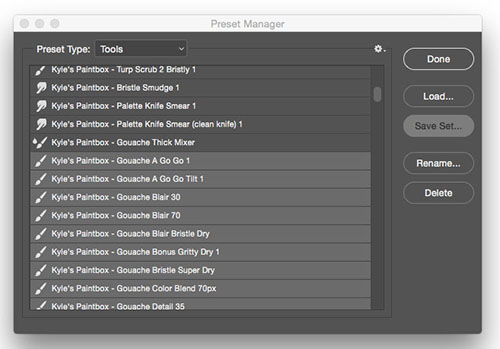
Save the file wherever you wish.
3. Saving to the Cloud
Put a copy of the .tpl file into your Creative Cloud folder.
You can also use iCloud, Dropbox, Google Drive, or other file sharing app to move the file to your iPad. If you’re using Dropbox or Google Drive, make sure you’ve downloaded and set up the appropriate app on your iPad.
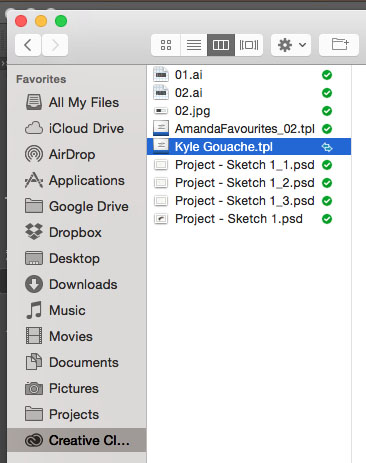
4. Importing into Adobe Sketch
Once the file has synced, you can open Adobe Sketch on your iPad. Press the + symbol.
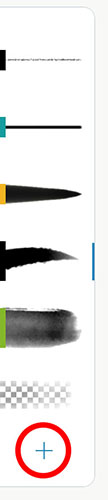
Click “Add”.
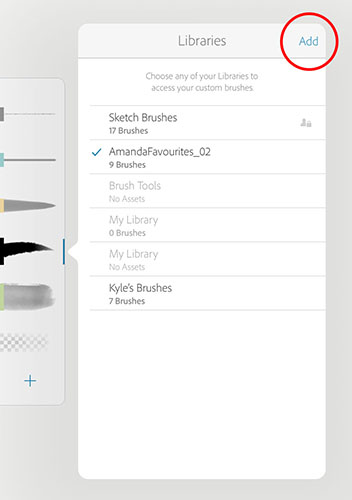
If you put the file in your Creative Cloud folder, select “Import from CC Assets”. Clicking “Import from other source” will allow you to bring in the file from Dropbox, iCloud etc.
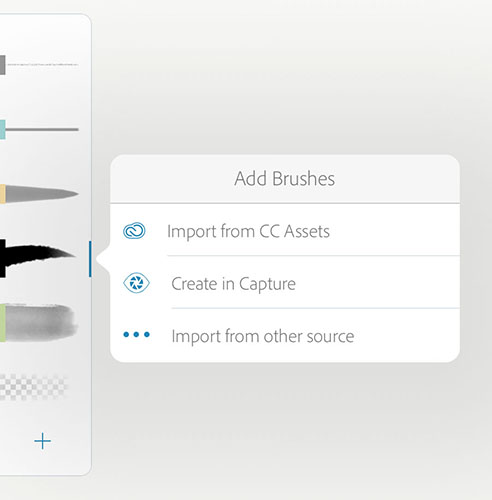
5a. Importing from CC
After clicking “Import from CC Assets”, navigate to the file and select it. Press “Open”.
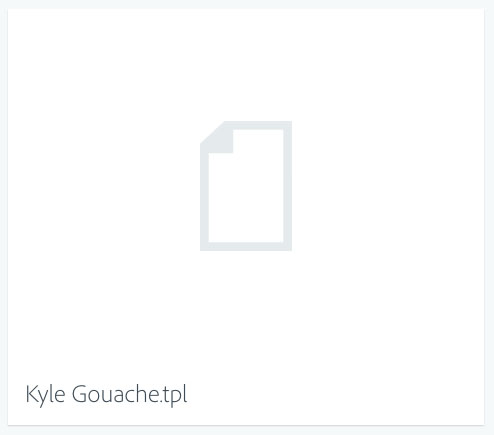
5b. Importing from iCloud
After clicking “Import from other source”, select “iCloud Drive”. Navigate to the file and select it.
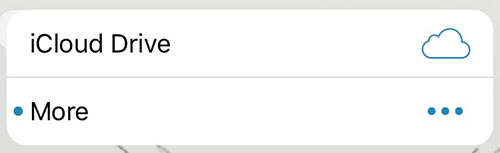
5c. Importing from Dropbox or Google Drive
After clicking “Import from other source”, select “More”.
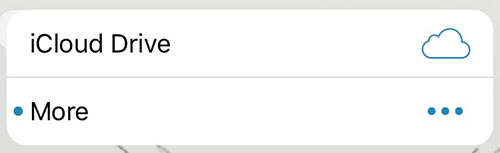
Switch the switches on and click Done.
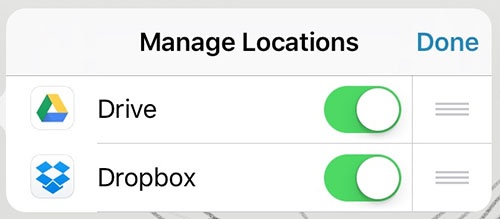
Dropbox and Google Drive will now be listed under iCloud. Click the appropriate drive, navigate to the file and select it.
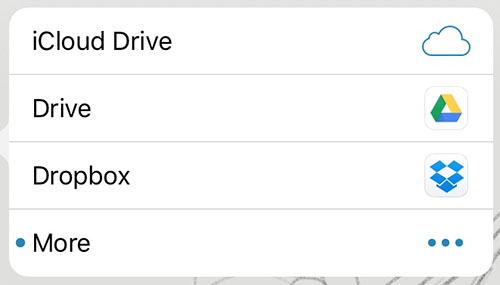
If you’re unable to select or find your file, it’s worth checking in the apps to make sure that the files are available offline. However, I was unable to access my Google Drive file even after trying this and was only able to import it after clicking “Open in” and selecting Creative Cloud. If anyone has any idea how to fix that I’d like to know!
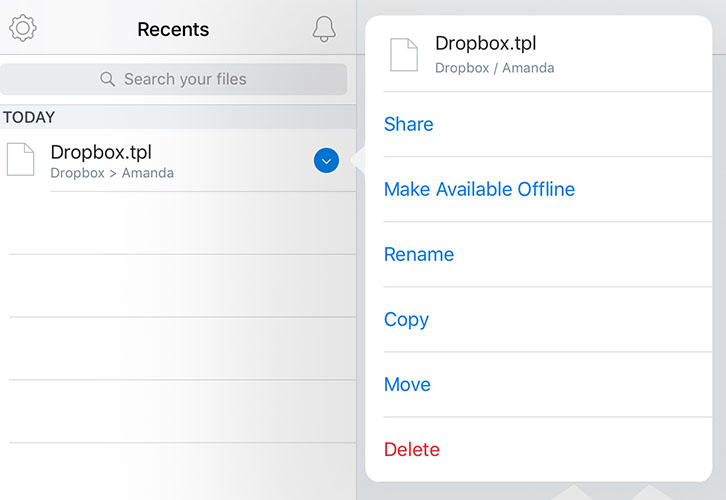
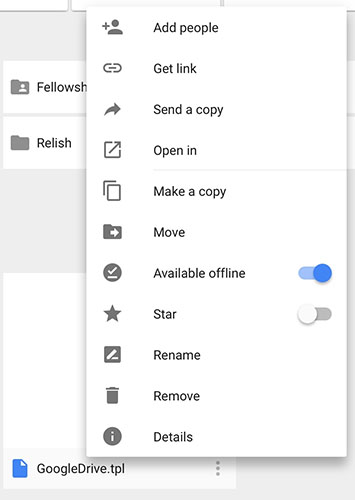
6. Loading
The brushes will load into your library.
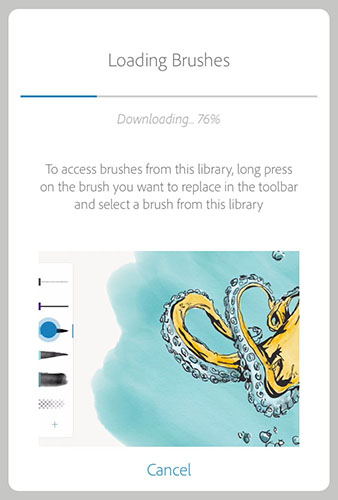
Now you can access your brushes in Adobe Sketch!
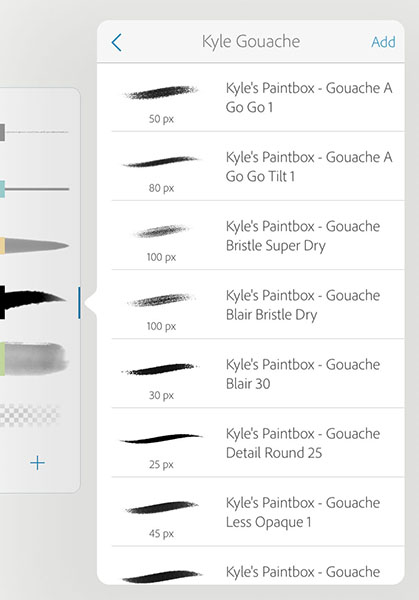
Deleting Files
At the moment it isn’t possible to delete brush files within Adobe Sketch. Don’t worry, though, there are two ways to delete them!
If you have the Creative Cloud app on your iPad you can navigate to “Libraries” and select and delete the files within there, wherever they’ve been imported from. As you can see below I was able to delete the file imported with Dropbox.
What I do not know is whether it’s possible to use the Creative Cloud app if you don’t have a CC licence. I’d be interested to know if anyone’s tried this.
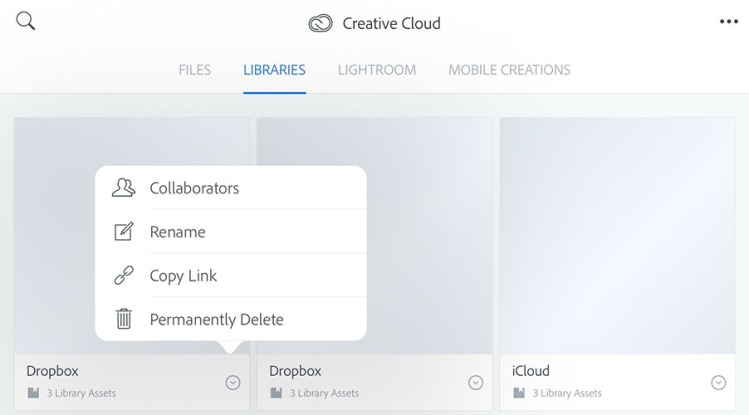
The other way to delete the files is to log on to Adobe here: https://assets.adobe.com/assets/libraries and then navigate within your library to find the file to delete.
I’m pretty sure that it’s accessible to anyone with an Adobe ID. Again, I’d be interested to hear if anyone’s had issues with this.
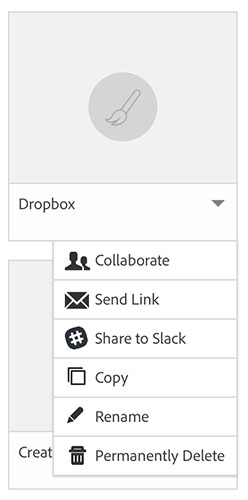
Once the file is deleted it will no longer be accessible in Adobe Sketch.
I hope this has been helpful! If you have any questions then please ask; I’ll do my best to answer.

I just got an iPad Pro yesterday! I have been loving Kyle’s brushes for a couple of years and I’m excited to be able to use them. I don’t have CC though. do you know if this is a problem? I’m using Photoshop CS 6 still…. You mentioned I could import the brushes via dropbox or the cloud, so maybe that would solve it.
LikeLike
I haven’t tried it, but using “Import from other source” instead of selecting CC should allow you to bring the files in from Dropbox, iCloud or elsewhere. I should probably have a go myself!
LikeLike
Thanks for the quick reply!
LikeLiked by 1 person
Ok this might be a silly question but at least then there’s no intuitive way to do it:
How do I remove a brush library from Adobe Sketch?
The Kyle brushes are great but do take quite a lot of space.
Thanks in advance for any info!
LikeLike
That’s an excellent question. I would like to be able to remove a couple of the libraries I’ve created now that Kyle is structuring his downloads differently. I’m afraid I don’t know the answer but I will look into it.
LikeLike
Here is a thread on how to delete the files: https://forums.adobe.com/thread/2304314
I’ll try to update my tutorial soon to include this information!
LikeLike
OK thanks! Even if this didn’t yet answer the Adobe Sketch issue it’s good to know info on the CC aaand that they’re apparently working on it.
LikeLike
Thanks for this! I wish I’d found this earlier but when piking around in Sketch I found yet another way: I imported the brushes directly from my Dropbox (using the “More” button for another source), where I had them saved. Works great!
LikeLike
You’re welcome! Sketch seems to have a good number of import options. Glad you found another way!
LikeLike
Are the brushes limited to iPad Pro or can they be used for other iPads? Since I don’t have the Add option on my brushes
LikeLike
No, I don’t think brushes are limited to the iPad Pro – I can access them on my iPhone, for example. However it seems that brushes are limited to products with an Apple A7 processor and above. The only other thing I’d suggest is double-checking that your app is up to date.
LikeLike
I think that might be the issue, I will try with my phone. Thanks!
LikeLiked by 1 person
Thank you so much for this post! I was having the hardest time figuring it out on my own.
LikeLike
You’re welcome! I’m glad it’s been helpful.
LikeLike
This is a great resource, thank you!
Question: Am I the only one having trouble loading more than on .tpl? I’ve deleted and reinstalled the app several times. Each time when I go to import it works just fine. But when I try to import a 2nd .tpl and I push the “import from CC assets” option I just get a loading icon that spins and spins and spins. Anyone else have this issue?
I guess I could try from another source like Google Drive or iCloud. I’ll try that next.
LikeLike
You’re welcome!
I have had some trouble loading very large .tpl files. If that’s the issue it might be worth breaking it into two or three files instead. Hopefully you’ve had success using another route!
LikeLike
Is there a way to buy brushes on iPad and load them directly, without use of a desktop?
LikeLike
This is a great question. Unfortunately I don’t know the answer. I believe it’s possible to download zipped files to an iPad using certain apps, and so theoretically it may be possible to then load those files into Adobe Sketch. I may try to work this out when I have more time.
LikeLike
very helpful post, thank you so much 🙂
LikeLike
You’re welcome!
LikeLike
Hi there! I just bought the Kyle Megapack of brushes, and I’ve been having so much fun with them! I’m using the brushes on Adobe Sketch on my iPad Pro, but I can’t import the Drawing Box set. I was able to import all of the other Sketch-friendly brushes just fine. Any advice on how I can get the Drawing Box pack of brushes to work on my iPad? Thanks!
LikeLike
The only thing I can think of is that the size of the file is somehow affecting it, but then I would have guessed there would also have been a problem with the Inkbox and Paintbox sets. I have had trouble loading large files into Sketch and I haven’t come across any workaround yet except for breaking the file into smaller pieces in Photoshop on my computer. However I’ve mainly had trouble after loading lots of files in a short amount of time. If you haven’t already, perhaps try restarting your iPad and trying again.
LikeLike
Help! I can’t import some of my favorite Kyle’s brushes, for example “NuPastel” and “PastelParty” from the DryMedia Bundle. “Brush not supported – Image sources are too large”
There is something I could do to fix this? Thank you in advance!
LikeLike
Hi Daniela, I’m afraid I’m not sure what’s happening there. Make sure the app is up to date, and try restarting the iPad. If you’re trying to load them individually, perhaps try saving a few brushes in one file. If you’re loading one big file, try importing them individually.
Kyle announced today that he’ll now be providing his brushes exclusively through Adobe (see https://blogs.adobe.com/photoshop/2017/10/get-the-goods-announcing-updates-to-photoshop-cc-dimension-cc-and-more-today.html) so it’s possible there’ll be a new update to Sketch which means you’ll be able to get them directly through the app.
If you have any further questions it’s probably worth contacting Kyle or Adobe directly, as the way brushes will be accessed is changing. Hopefully this is helpful in the meantime!
LikeLike
Really helpful pdf. I’ve managed to download these!
LikeLike